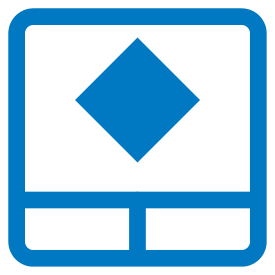
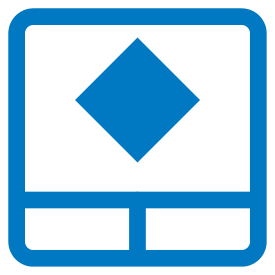 |
Order Ticket |
The "Order Ticket" is the main Order Entry module where you can place your Buy or Sell order on a instrument. In order to open up an "Order Ticket", first go to the "Quote Detail" page, then press the "Trade" button. An "Order Ticket" will also be opened when you cancel/replace an order from "Orders and Positions" and you can also access it from the "Price Ladder" or "Options Chain" modules.
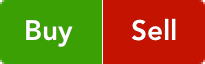 |
Select the "Side" of the order by tapping the "Buy" or "Sell" button in the middle of the screen. |
Below those buttons you should find the "Quantity" field. You can enter the quantity of the order manually or tap the arrow buttons on the sides to adjust the value.
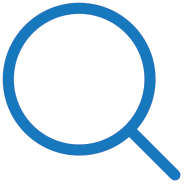
|
The "Instrument" field is automatically filled with the currently selected instrument, but you can change it by tapping the text field. Below this field you should see a magnifying glass icon, which opens the "Symbol Search" tool. In order to read more about this, please take a look at the Symbol Search section of this help. |
Except for the "MKT" orders, you can also fill in the "Price" of the order.
For "STWL" orders you will see a field for the "Limit" price.
In the center of the screen, there is a picker from where you can select the order type:
After you selected the order type, choose the "Lifetime" of the order by scrolling, through the list:
After you found the option you need, you can leave it as it is.
If you selected "GTD", you should see a button for the "Date", tap it and select the month, day and year of the order. Tap "Done" when finished.
 |
Below these, you will find the "Contingency" button. Pressing it you will be able to choose to place an Iceberg contingency or a Timed contingency. |
Below the "Contingency" section you can add special instructions to your order in the "Special Instructions" field.
At the bottom of the screen, above the "Place Order" button, the following values are displayed:
In the upper right corner of the ticket, you can tap the settings button. This will bring up a new screen where you have three options for where to go after placing an order:
and two options that can be used at Offset or Reverse:
After making the selection, tap the "Done" button from the upper right corner of the screen. This will save your setting and bring you back to the "Order Ticket" dialog.
 |
In the title bar, to the left of the "Order Ticket" title, there is a small Clean All button. If you tap that, it will erase the content of all text and price fields. |
When you are finished setting up your order, tap the "Place Order" button at the bottom of the page. A confirmation window will pop up, allowing you to go back to make changes if necessary (by tapping "No"). Otherwise, tap "Yes" to finish placing your order.
 |
If you are already connected to Order Entry, the application offers you the possibility to switch between accounts. In order to use this functionality, tap the "Switch Account" button next to your Order Entry "Account" name. This functionality is not available for Paper Trading, just for live trading. |
This will bring up a dialog, which contains all the valid Order Entry accounts you used before. In order to switch your Order Entry account tap an item from the account list or press "Cancel" to go back to the previous screen. If you want to read more about this functionality, go to the Order Entry Login section of this help.
Anytime, if you need to go back to the "Quote Detail" page, tap the "Back" button from the upper left corner of the screen.